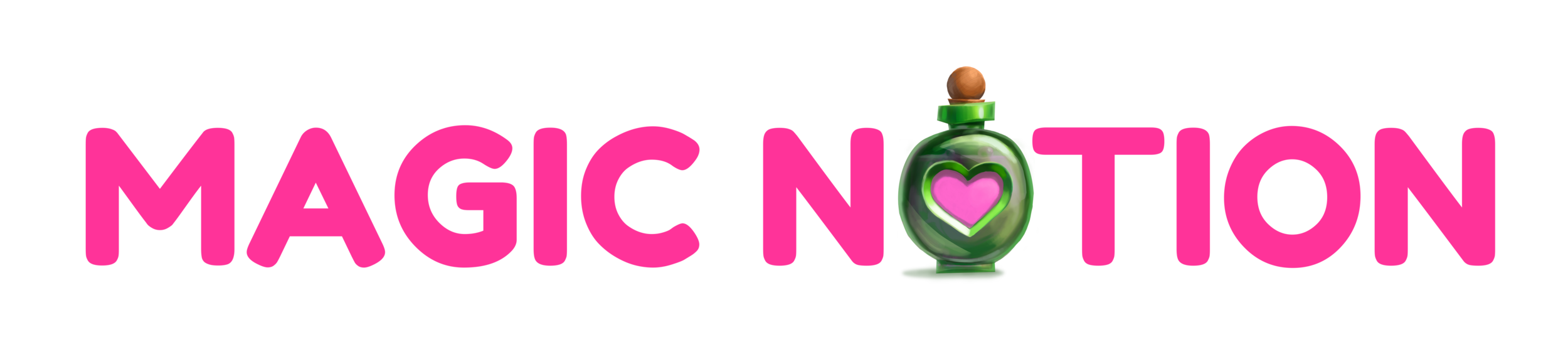Kitty Power's Love Life FAQ
Having issues with Kitty Powers' Love Life? Here are the questions we're most frequently asked.
If you don't find your answer here, feel free to contact us!
Gameplay
- How do I move residents?
- The ability to move residents unlocks at level 4
- The ability to move residents unlocks at level 4
- How do I export couples from Matchmaker?
- Firstly you need to successfullly match a couple in Matchmaker. Then on the results screen you will see an export button. Click that and follow the instructions to get your username and password. Enter these in the Black Book in Love Life to import your couple.
iOS
- Why won't my couple export from Matchmaker?
- To use the ‘Export’ from Matchmaker function, you must be logged in to Game Center on your device. Try closing the game, logging into Game Center, and then re-opening the game before exporting a couple. This YouTube video shows you how to log into Game Center.
There is just a white box when I try to log into Facebook!
Check your Facebook notifications. If your security settings are set to high, you should get a notification that a device that is trying to access your Facebook. Follow the instructions to authorise the app (you may need to do this in a browser) and then try to log into Facebook again. If you still have problems, please contact us.
I get an error message after connecting another device to Facebook!
Unfortunately you can currently only connect one device to a Facebook account at a time. If you want to connect your game to a different account, you may also have to log out of the Facebook app on your device.
Online
How do I delete my online information / opt-out of online services from in the game?
- Go to the lobby by clicking Kitty Towers on the map.
- Click the 'Info' button in the bottom-left corner of the screen.
- Click the 'View Avatar' button on the information screen.
- Click the 'Online' button on the avatar information screen.
- Click the 'Disable Online' button on the online overview screen.